My Profile
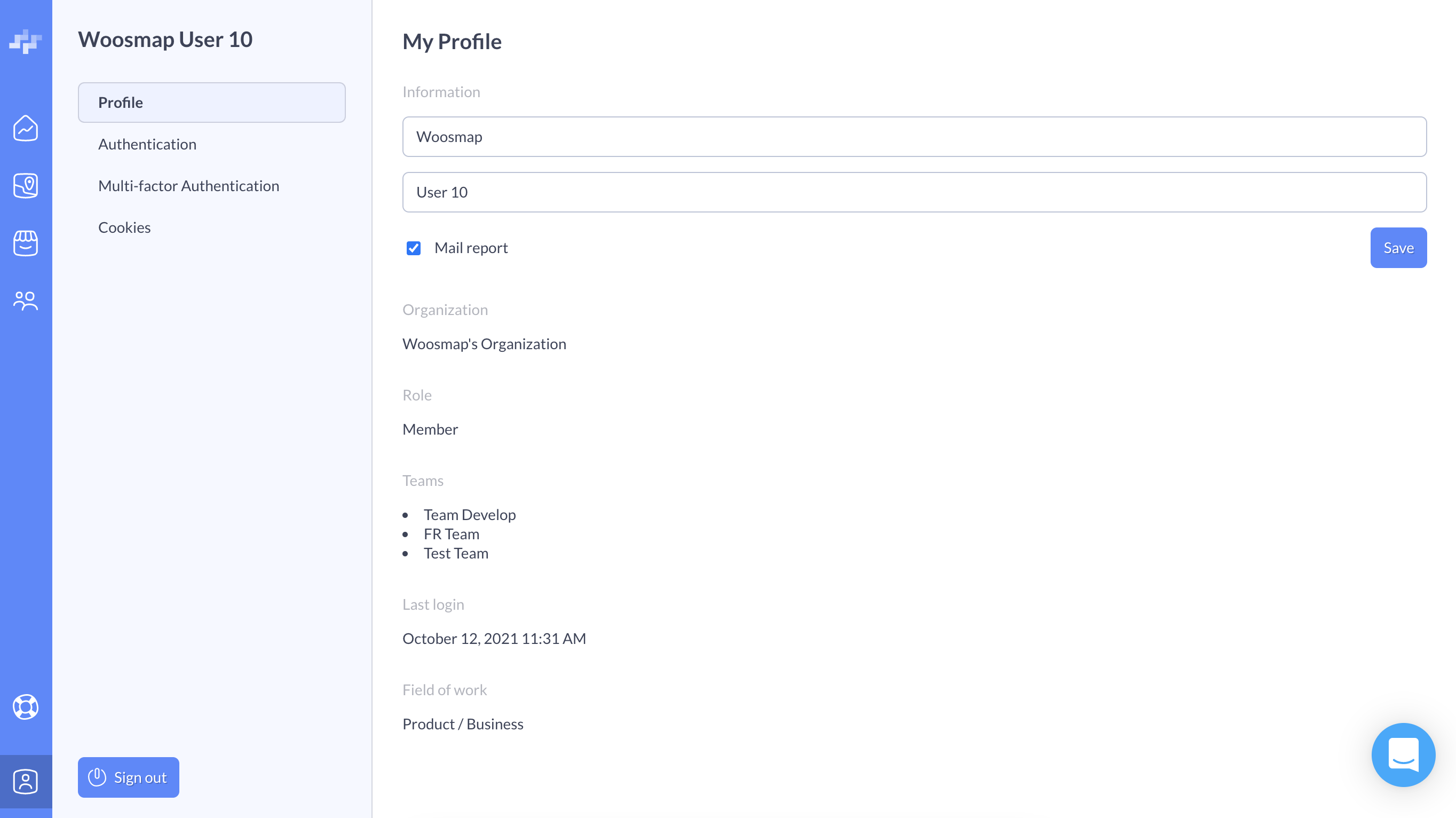
The My Profile page gathers your basic profile pieces of information, basically who you are and what you do. If you need to update things such as your first name, last name or your position, you can do it directly from this page.
Authentication
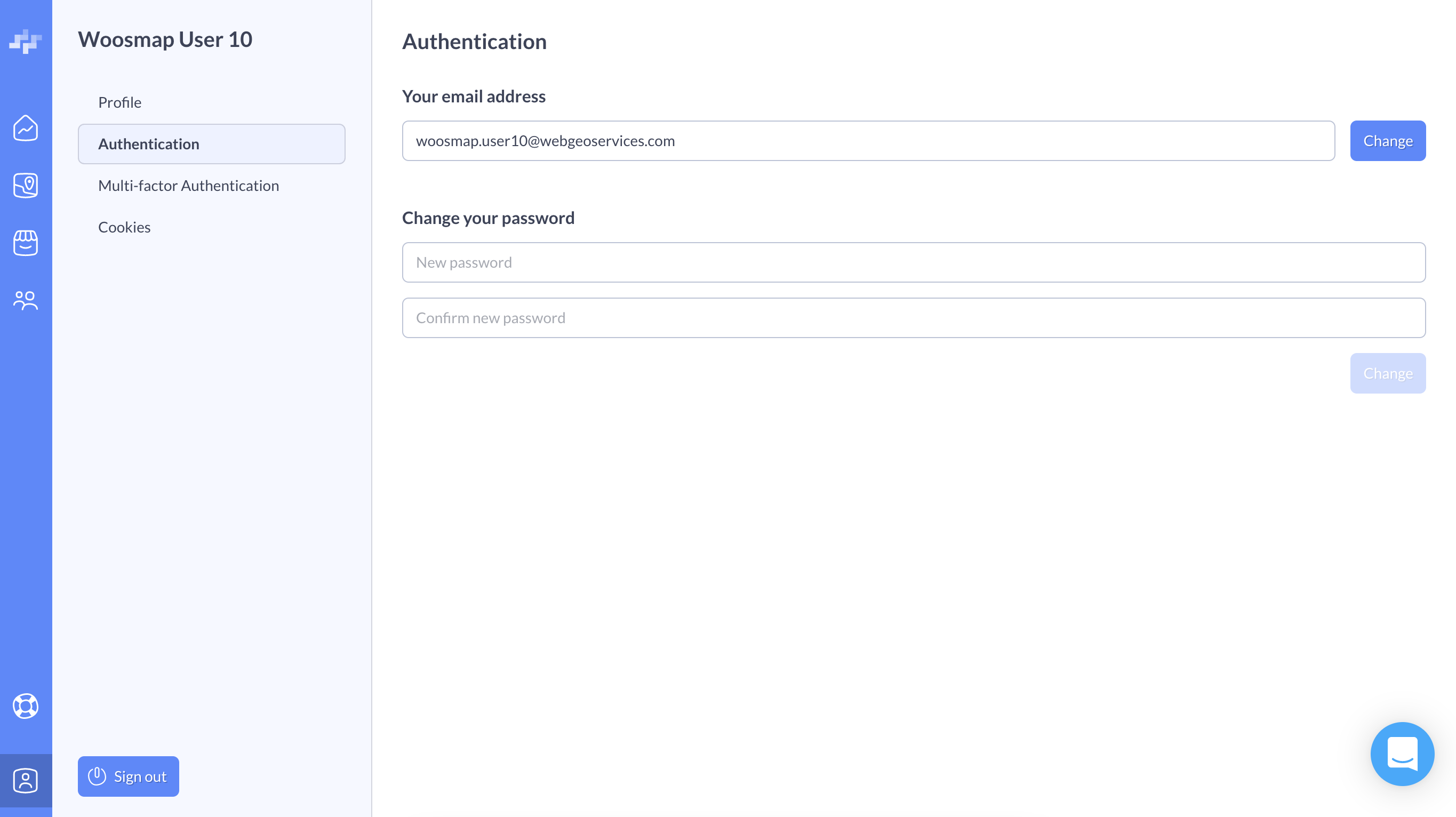
Now, you can also modify the email linked to your account as well as change your password without having to log out and go through the forgotten password feature.
Switch to Google SSO
To use your google account to login with an existing woosmap account you have to switch to use Google SSO
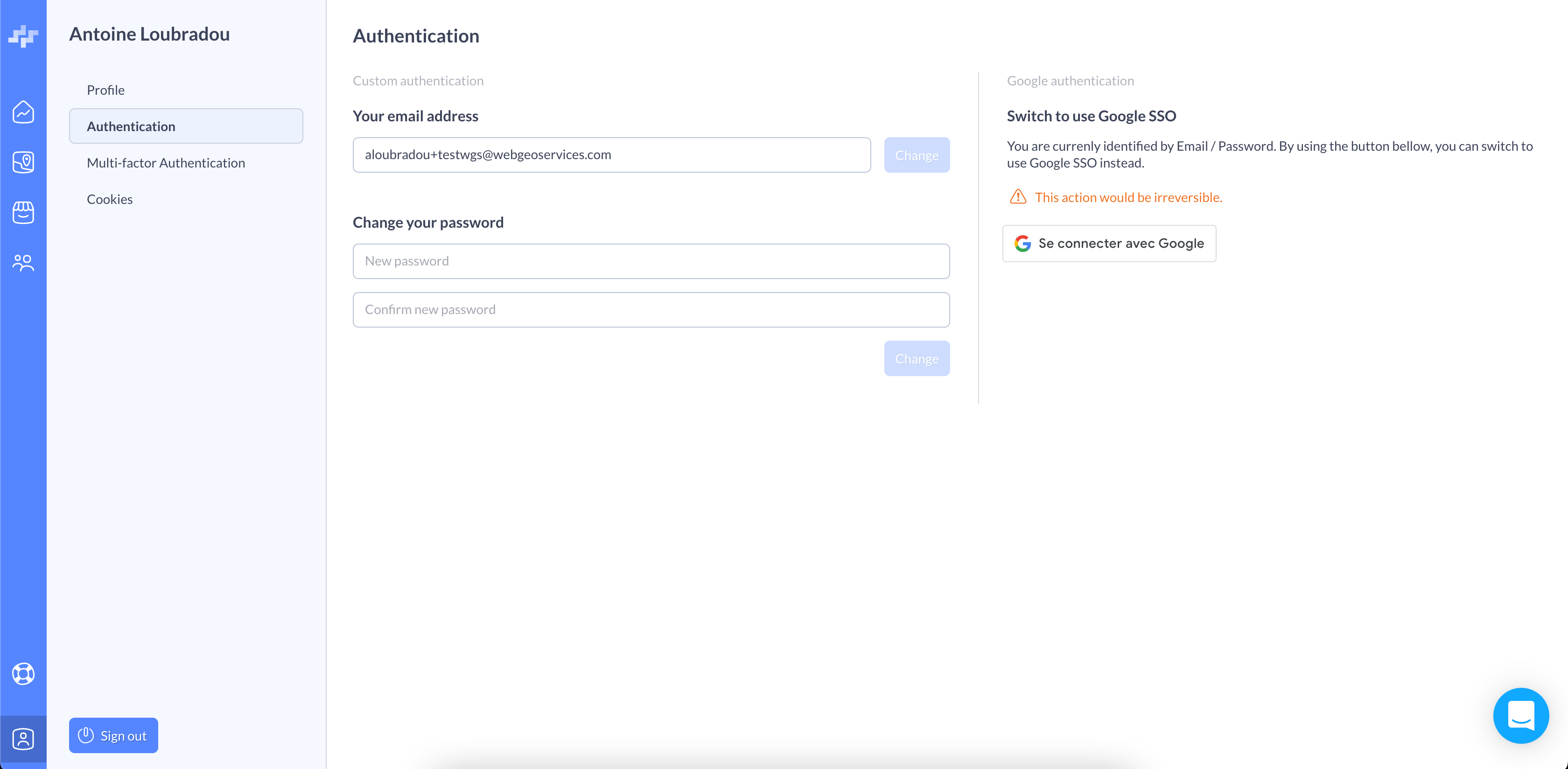
Connect to your google account then you'll now be able to login with your google account
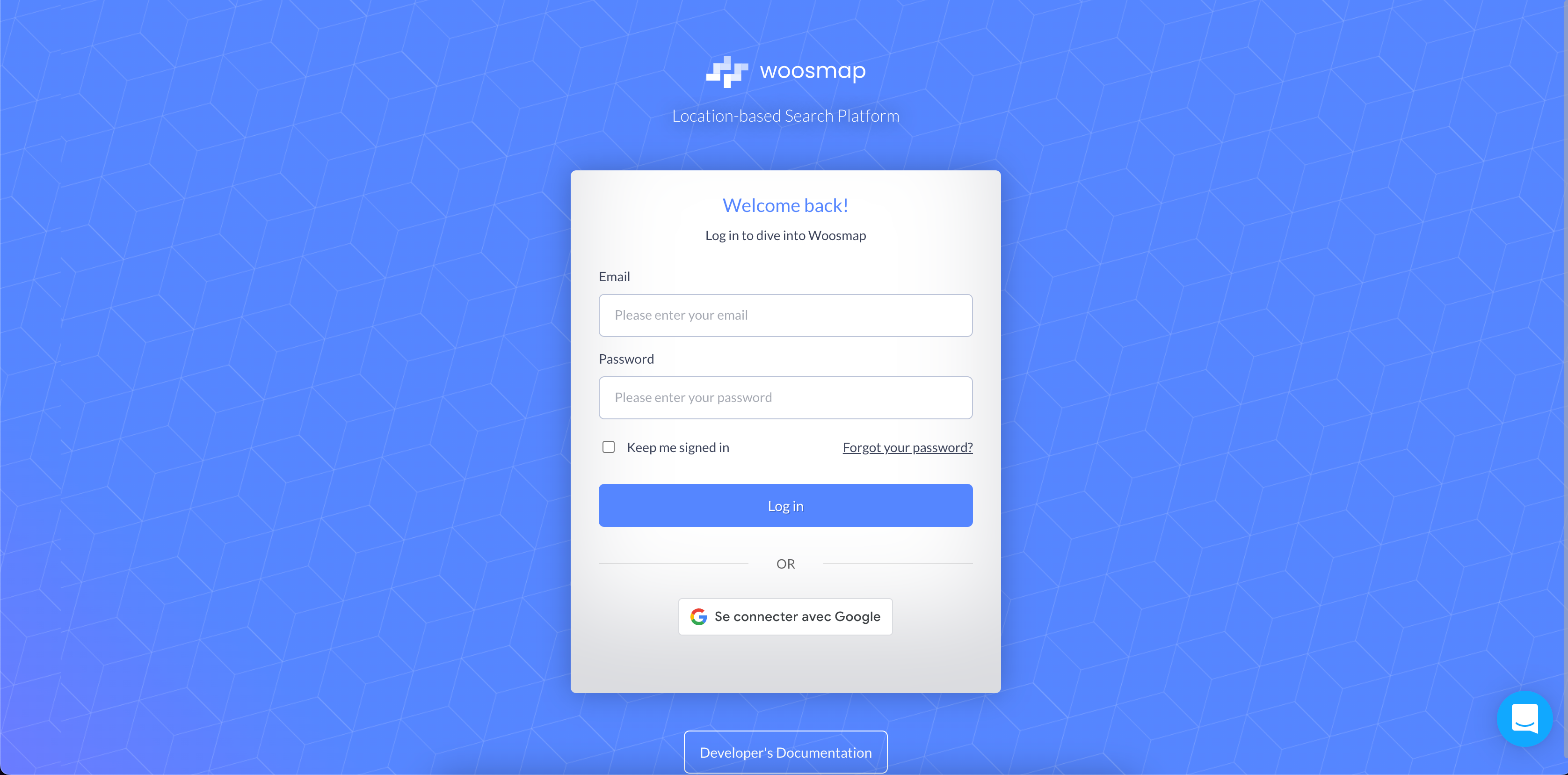
Multi-Factor Authentication
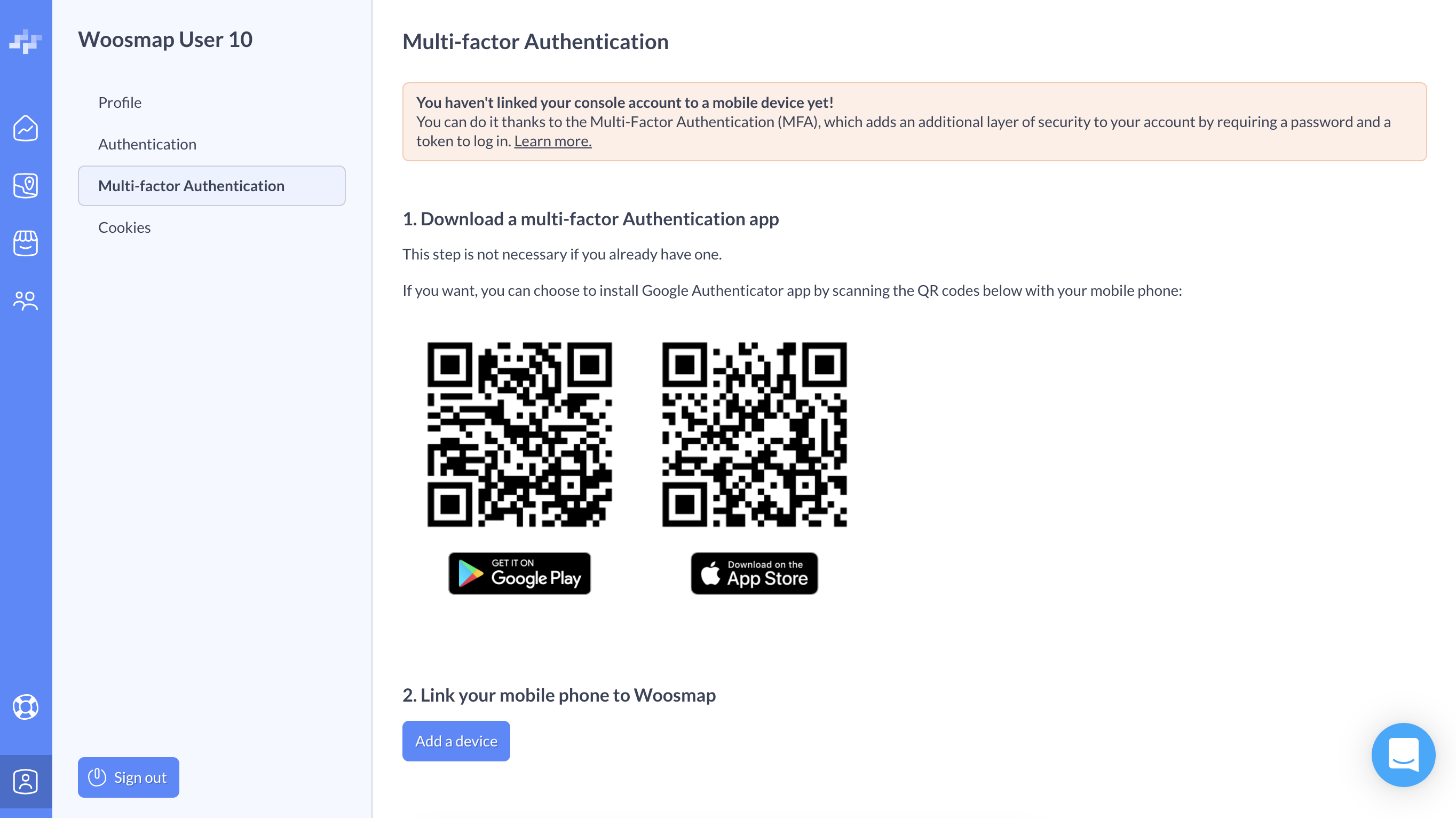
The Multi-factor Authentication (MFA) is an authentication method that requires you to provide several verification factors to access your account. It is an easy way to strengthen your account security and prevent any authentication problems.
In Woosmap, the Multi-factor Authentication requires you to link your mobile device to your Woosmap account and use a tokens system to access the console. You can use apps such as Google Authenticator, available on both the Play Store and the Apple Store.
Cookies
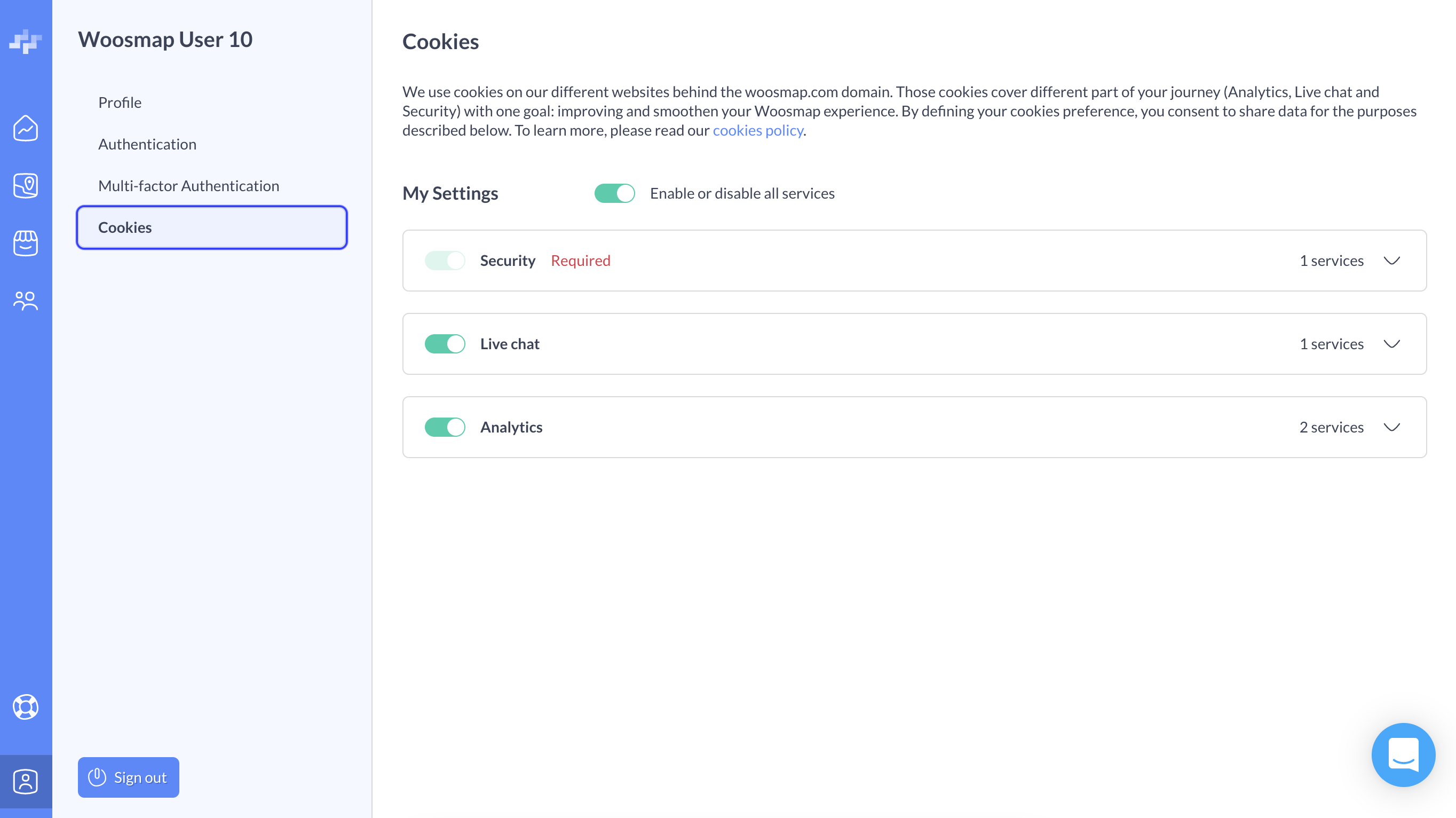
We use cookies on our different websites behind the woosmap.com domain. Those cookies cover different part of your journey (Analytics, Live Chat and Security) with one goal: improving and smoothen your Woosmap experience. By defining your cookies preference, you consent to share data for the purposes described below. To learn more, please read our cookies policy.
At any moment, you can enable or disable the Live chat and/or Analytics cookies. However, we would be truly sad if you did since the chat is purely here to help you as fast as we can and the Analytics give us the possibility to improve Woosmap and the overall experience.