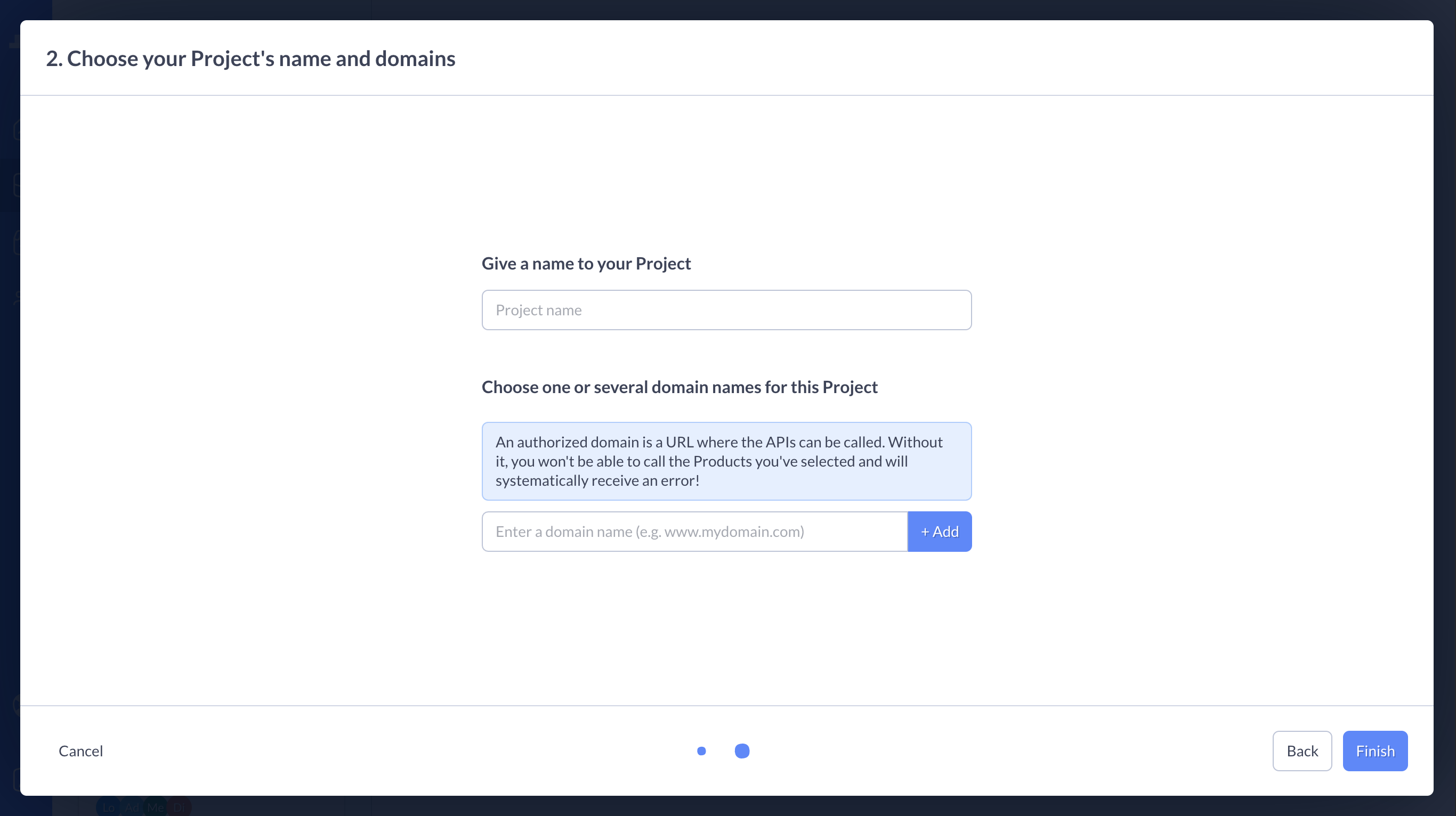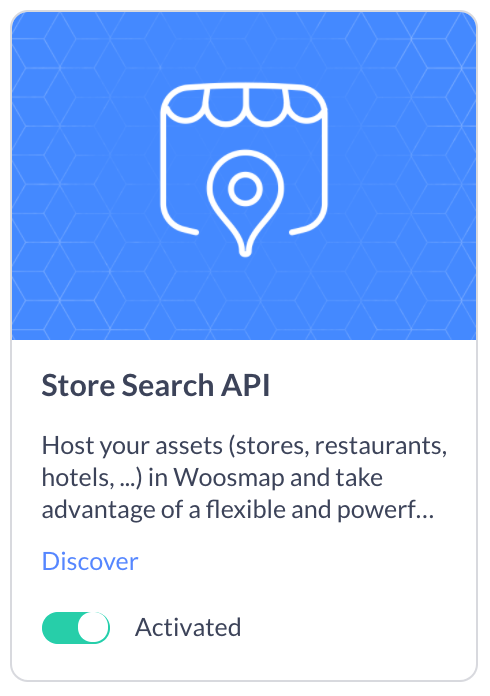Projects & Creation
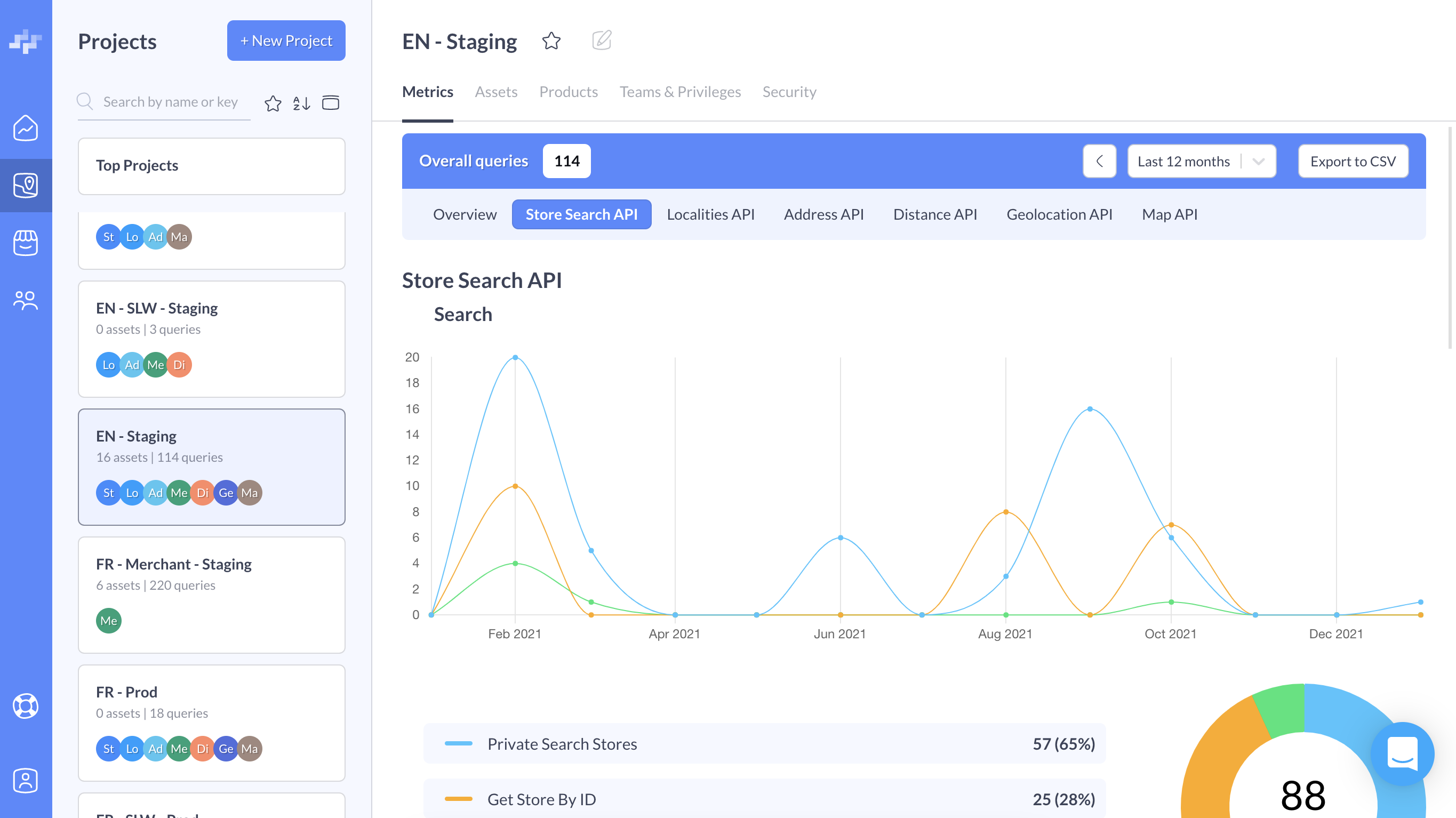
A Project is where the magic happens: in each Project you'll have keys and authorized domains that will allow you to make requests on the Woosmap APIs.
There are many ways of segmenting your needs into Projects. Some good practices would be to have Projects for your work environments (i.e. Staging & Prod), to have one Project for each country you have business in (i.e. France, Germany, England, ...), to have one Project for each of your different activities, brands and so on.
Each company is unique and so is the way it handles its Projects. Some of our Woosmap users run their Organization over a few Projects, other have close to a hundred of them. Our advice would be to think it thoroughly before you start organizing your Organization in Projects.
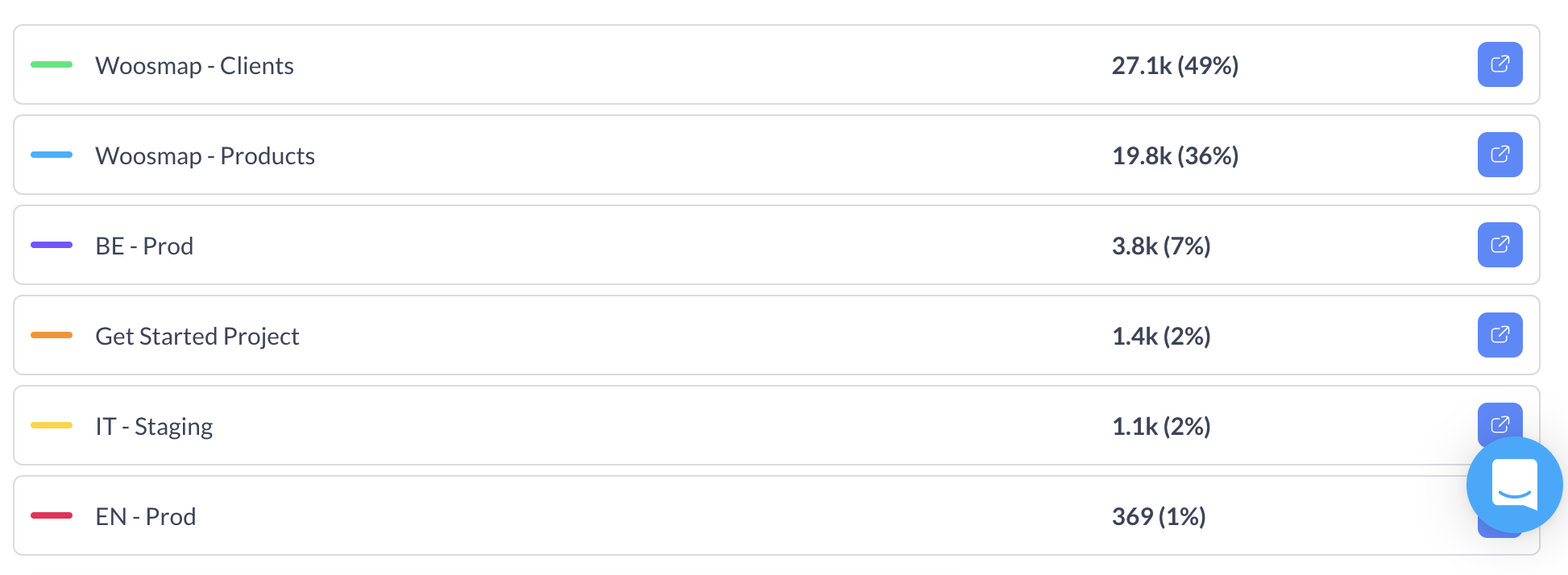
In order to help you find more easily THE Project you are looking for, especially for Organizations that have many of them, we have thought of two efficient ways:
- Using the search bar and typing the project's name or directly copying-pasting a project's key.
- Using the Projects' sorting, ordering them by names and most requested

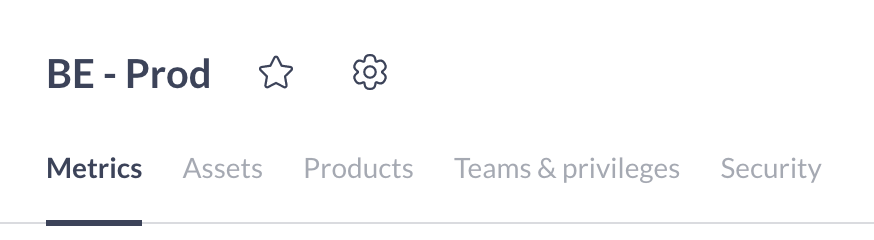
Inside a Project, the following sections are available:
- Metrics
- Assets (if you've activated the
Store Search API) - Products
- Teams & Privileges
- Security
Project creation
In Woosmap, we have redesigned the way you create Projects to make it as simple as possible in only two steps:
- Products activation/deactivation: each Project can be designed to use specific Products. This step enables you to choose which ones. If you want to learn more about our APIs, do not hesitate to click on the "Discover more" that will open Products pages where you can find all you need to know about a given Product and even try in it a Showcase.
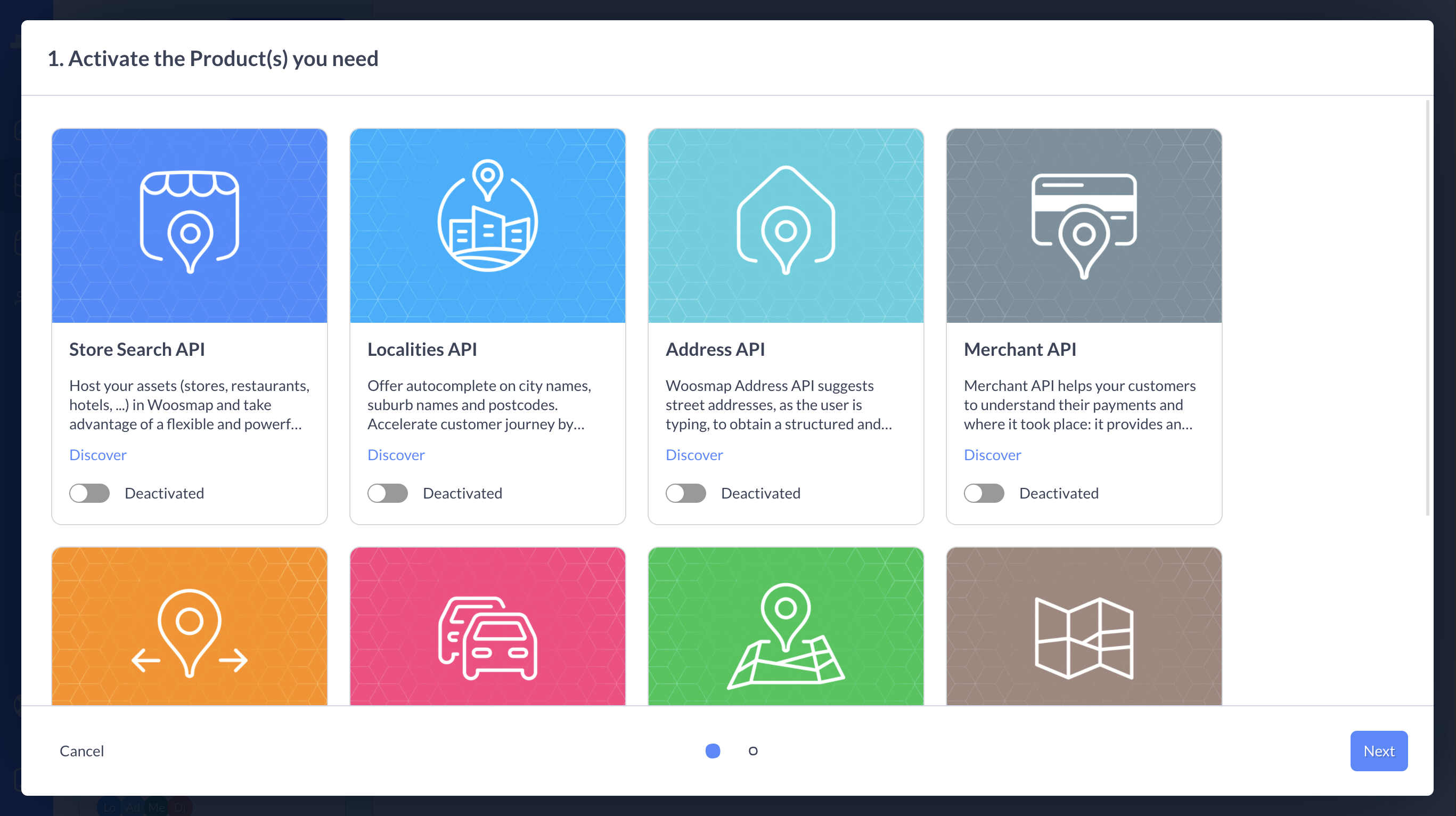
- Name & domains: Before finalizing your Project creation, you have to give it a name and enter a first authorized domain that you will be able to make API requests on. Later, in the Security tab you will be able to modify it or add other Authorized domains.